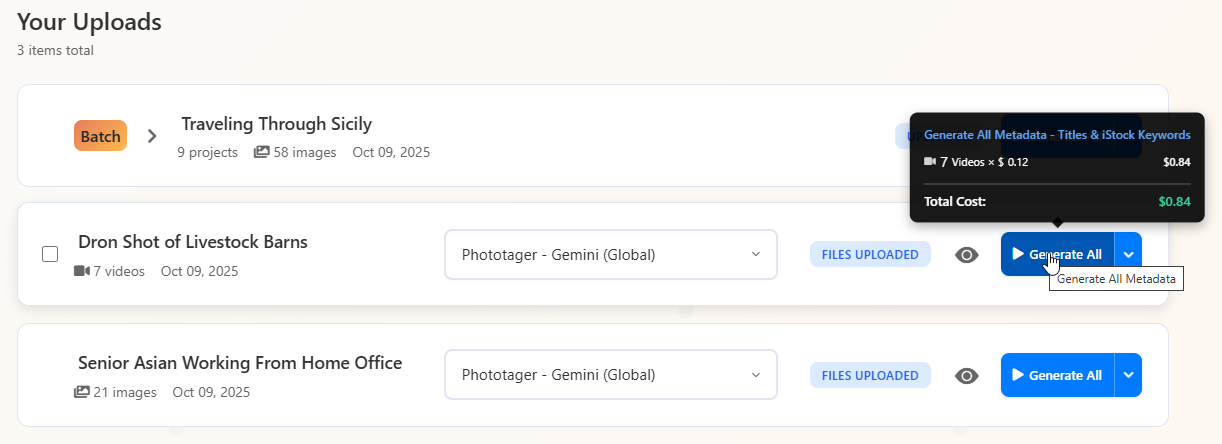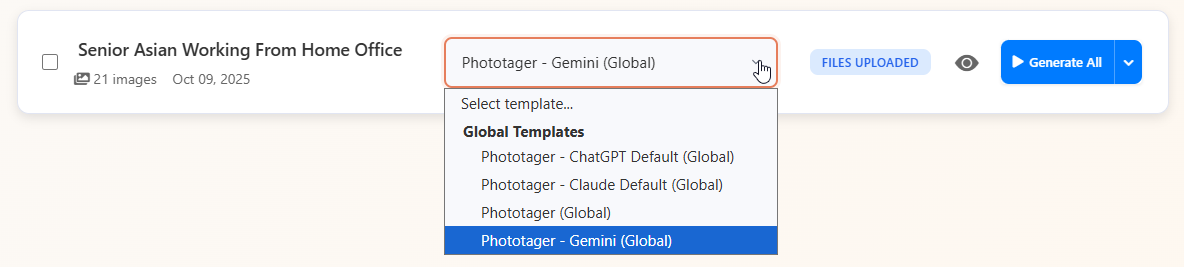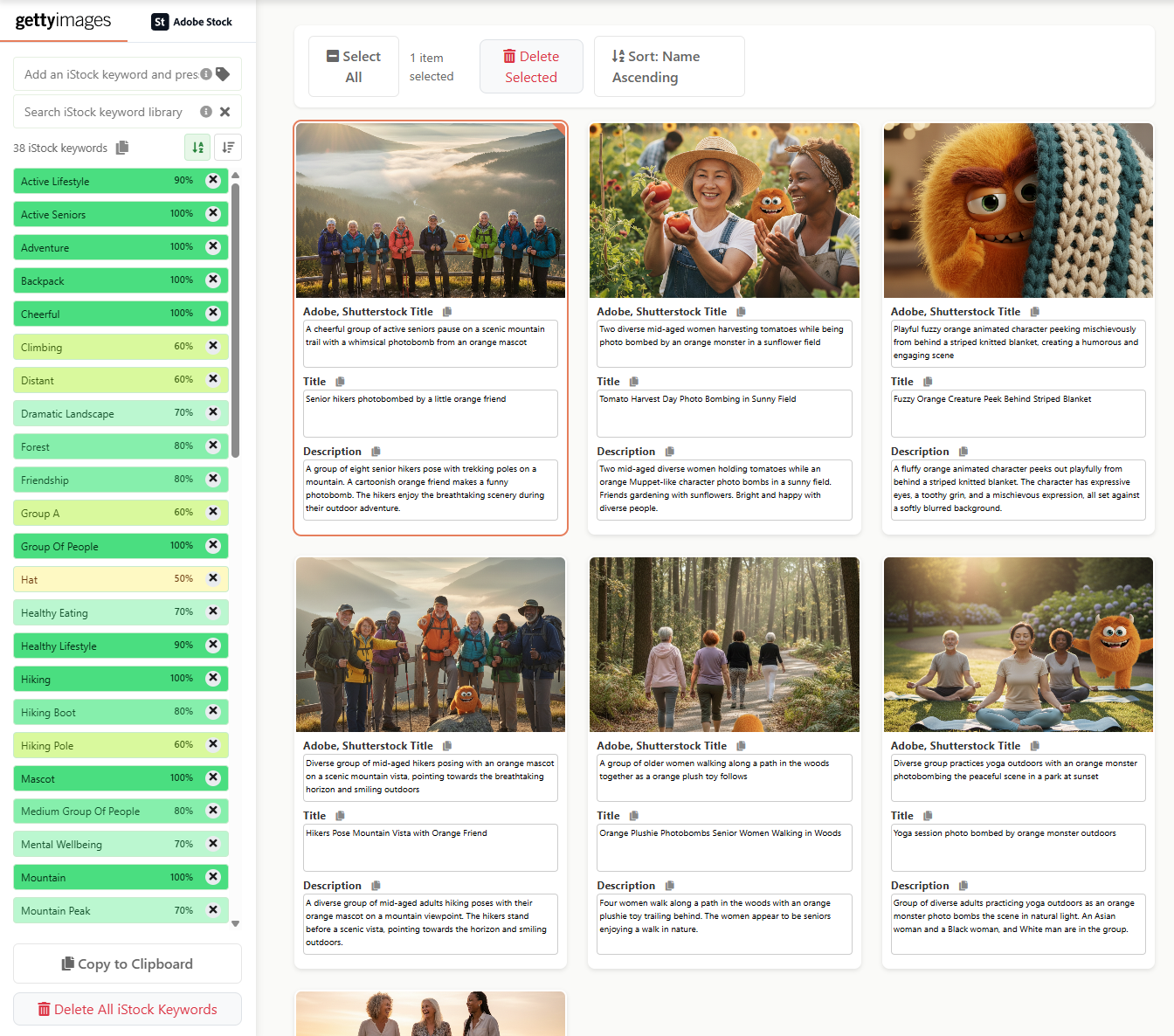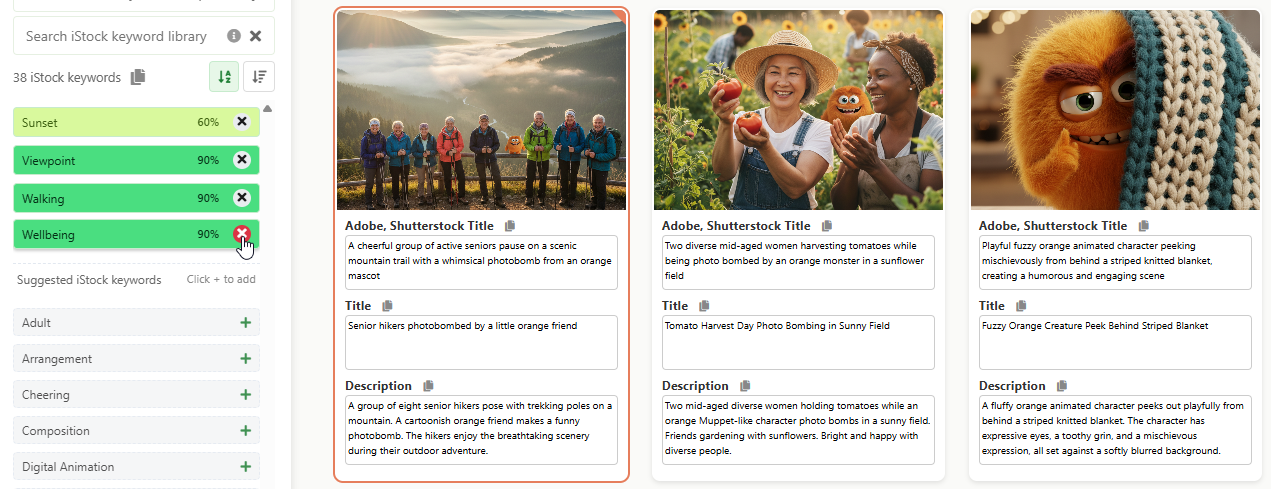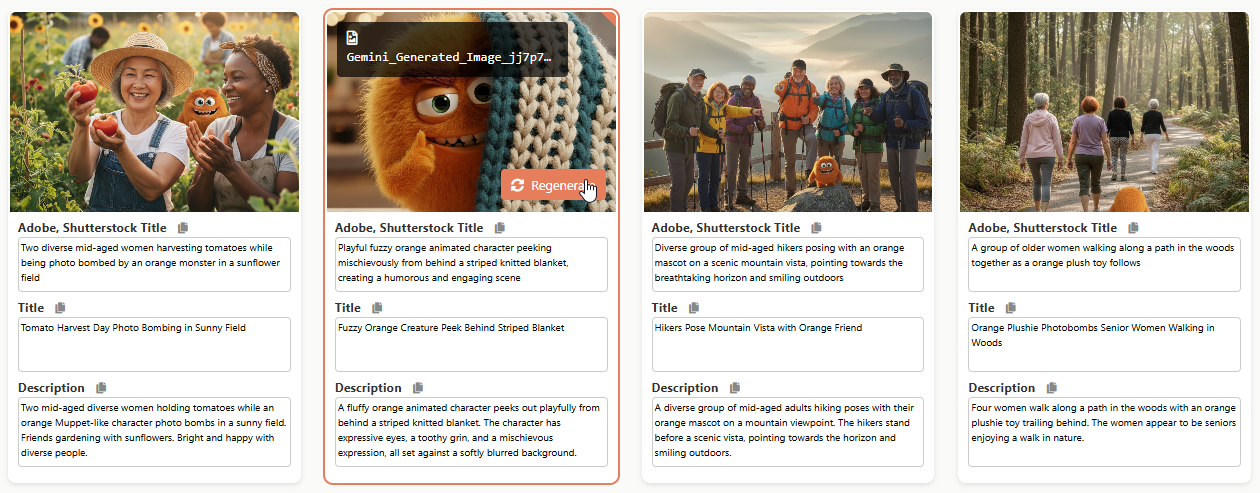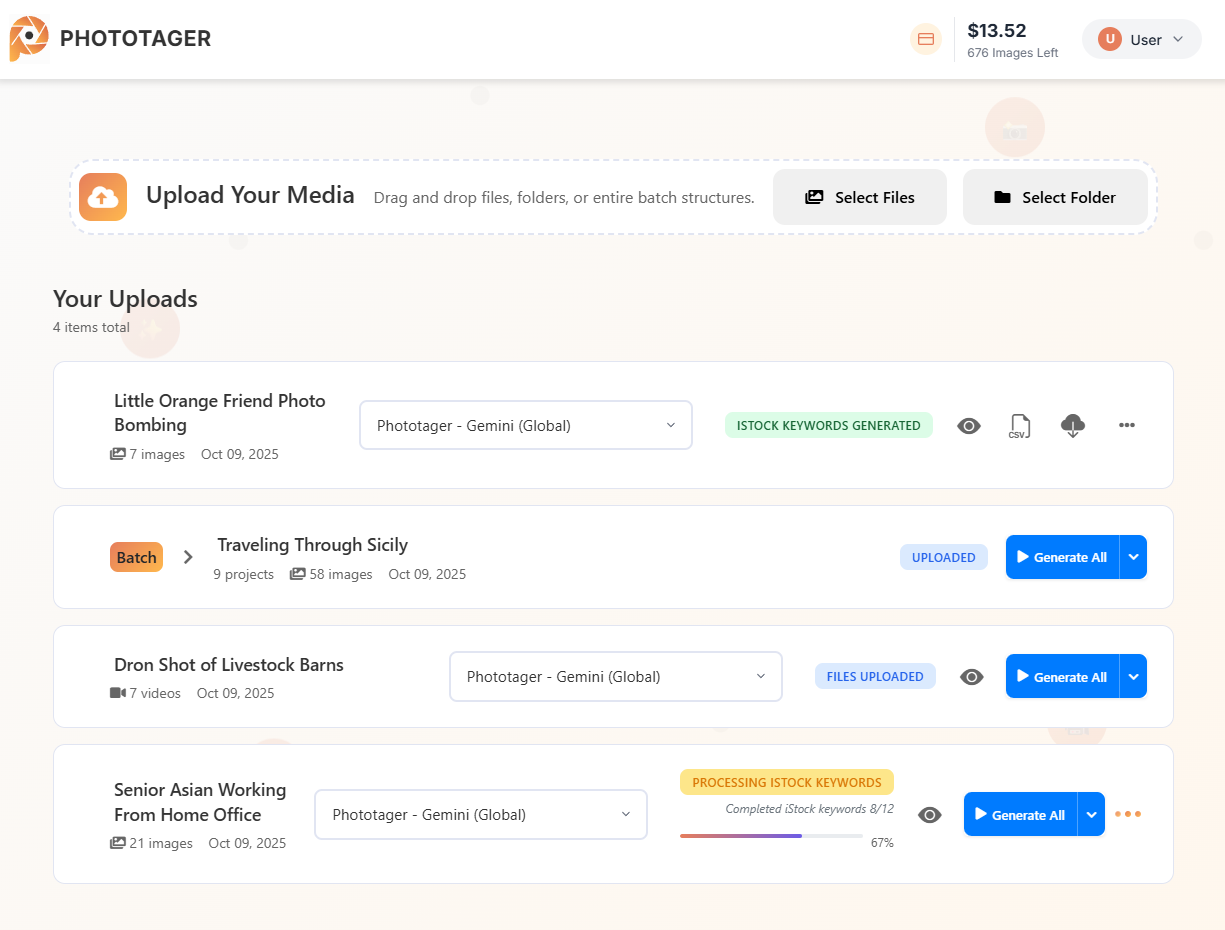
Upload Your Media
You can upload single or multiple files, entire folders, or even folders with multiple subfolders. PhotoTager gives you complete flexibility in how you organize your uploads.
-
Single or Multiple Files: Upload individual images and videos, or select multiple files at once.Entire Folders: Drag and drop complete folders—your folder structure is automatically preserved.Folders with Subfolders: Upload complex folder hierarchies and batch process entire shoots at once.
-
Choose Your Template: Select from Gemini, Claude, or ChatGPT templates right on the upload screen.
📝 Folder Name as Context:
When you upload a folder, the folder name serves as the context for metadata generation. You can edit this directly during upload.
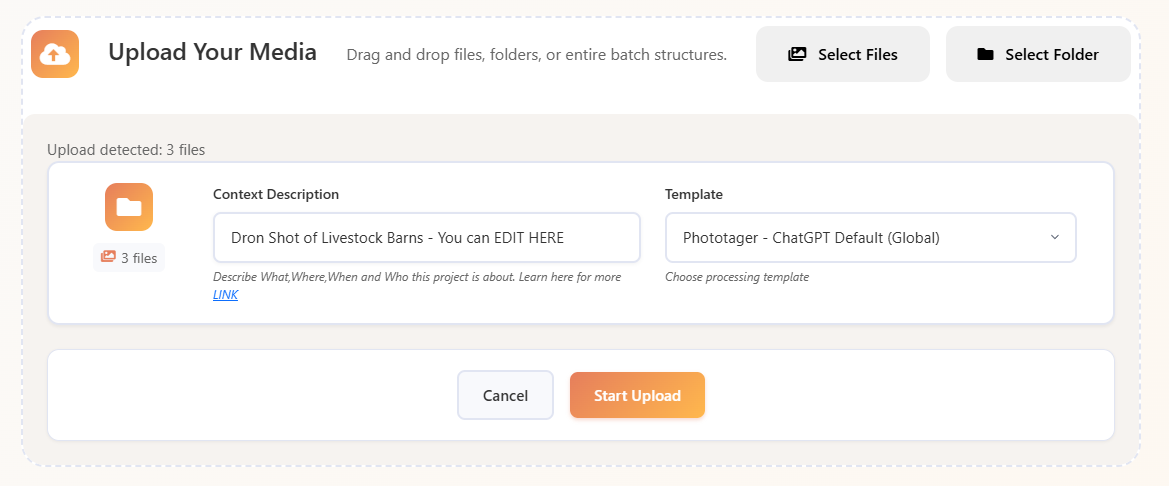
📌 The Importance of Context
Context is the secret to getting perfect metadata. It gives the AI model additional information it can't see in the image alone.
Example from the screenshot above:
"Dron Shot of Livestock Barns"
This simple context tells the AI that these are livestock barns filmed with a drone. Without this context, the AI might describe it generically as "aerial view of farm buildings"—but with context, it creates accurate, searchable metadata like "drone footage", "livestock facilities", "agricultural infrastructure", etc.
Better context = More accurate keywords = Better discoverability = More sales! 🎯
Pro Tip: We recommend using Gemini for Videos and ChatGPT or Gemini for Images, but feel free to try them all to find what works best for your content.